Bokeh Galore

Games typically use a pinhole lens camera model, lacking the natural visual effects of real cameras. To mimic these, effects must be artificially reintroduced. Our Depth of Field (DOF) filter accurately simulates the blurring of out-of-focus areas, or “Bokeh,” an essential artistic tool for photographers and filmmakers. Our physical DOF shader faithfully recreates this effect, bringing a new level of realism to your images.

Why Physical DOF?
Physically Accurate
Physical accuracy is getting thrown around a lot in graphics but this is the real deal. Our Physical DOF has been validated against real-world test photographs and uses actual camera parameters instead of ad-hoc artistic controls.
Flexible Bokeh Shapes
Bokeh Sprites
To enhance the appearance of prominent bokeh discs, Physical DOF can impaint sprite textures at select locations for an immense boost in quality over performance. This means pixel-accurate bokeh rendering where it matters most.
Results