Presets are preconfigured settings that contain information about which shaders to use, their order and the values of each of their parameters. If you came from the social media page of your choice, this is likely what you want to do.
PRESET INSTALLATION (REGULAR)
When you download a preset, you are presented with file(s) with a .ini extension. In case the preset author shipped many shaders along with it, find a different preset. It is against the license of many shaders to bundle them, preset creators are instructed on the ReShade homepage to NOT do that, and only really inexperienced or clueless preset creators do this so it is usually a sign of bad content.
- Extract the preset files to the game directory. This is important, as ReShade will remember this directory so next time you search for another preset or create your own, it will redirect to whatever folder you last selected your INI file. This means that if you locate it in your download folder, a new preset you make will be created – in the download folder.
- The ReShade installer, after choosing the game, will ask you whether you want to install a preset. Click on “Browse…” and select the file in your game directory. If you already closed the ReShade installer, just relaunch it. After selecting the preset, click “Next”.
- If the preset has been well made and with the correct packages selected, the installer will download the required effects from the packages and nothing else. That’s it! In a few cases, with external shaders that cannot be retrieved with the installer (such as our Patreon exclusives) or belong to shader libraries not listed in the installer. You might need to place those additional effects after finishing the preset installation, or in case it’s a custom repository, paste the link to the zip download or to the custom repository where it says to do so, and then press the “Add” button.
Done! ReShade and your preset are installed successfully. If not, review the steps and make sure you installed any additional shaders after the setup if required. You cannot break anything by performing a step twice, you will not bloat your computer doing so and reverting anything you’ve done is as easy as deleting the ReShade DLL from the game folder.